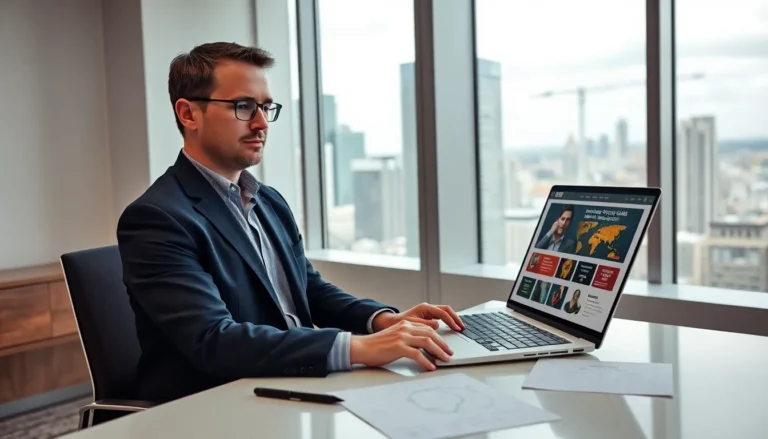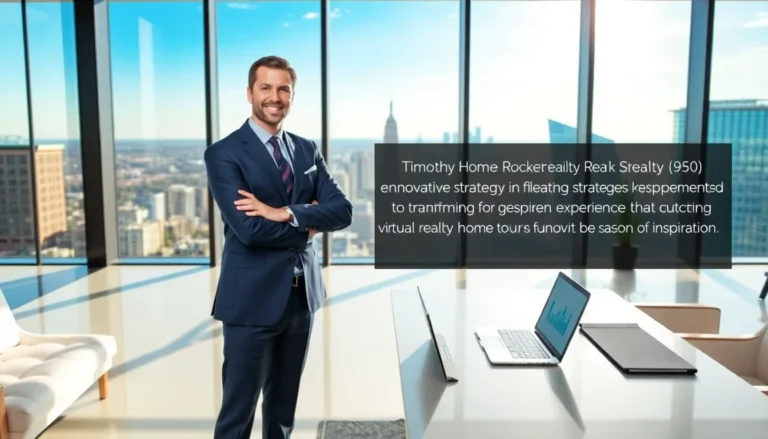Table of Contents
ToggleIn the competitive world of VALORANT, effective communication can make or break a game. Voice chat settings play a crucial role in ensuring players can strategize and coordinate seamlessly during intense matches. With the right adjustments, players can enhance their gaming experience and improve team dynamics.
Navigating the voice chat options might seem overwhelming at first, but understanding how to optimize these settings can lead to clearer communication and better teamwork. From adjusting volume levels to managing key bindings, mastering voice chat in VALORANT can give players a significant edge. Let’s dive into the essential voice chat settings that every VALORANT player should know to elevate their gameplay.
Overview of VALORANT Voice Chat Settings
Optimizing voice chat settings in VALORANT enhances team communication, which is crucial for gameplay success. Players can manage several key features to ensure clear communication and effective coordination with teammates.
Voice Chat Modes
- Team Voice Chat: Allows communication only among teammates. It’s essential for discussing strategies and tactics during matches.
- Friends Voice Chat: Connects players with friends, even if they are on different teams. This mode fosters a private conversation.
- All Voice Chat: Enables communication with all players, including opponents. While useful for social interactions, it may distract from gameplay.
Volume Settings
- Voice Chat Volume: Adjusts the overall loudness of in-game voice chat. Players can tweak this setting based on their preferences and ambient noise levels.
- Game Volume: Balances the game sounds and voice chat. Setting this correctly can prevent voice chat from being drowned out by other audio.
Key Bindings
- Push to Talk: Assigns a key to activate voice chat when pressed. This feature ensures players communicate only when needed, avoiding background noise.
- Toggle Mute: Allows players to mute or unmute their microphone instantly, facilitating quick adjustments during gameplay.
Advanced Settings
- Voice Chat Output Device: Players can select which audio device to use for voice chat. Choosing the right device improves clarity and reduces audio issues.
- Voice Chat Input Device: Determines which microphone VALORANT uses for voice input. Selecting a high-quality microphone enhances communication quality.
Additional Features
- Voice Chat Notifications: Notifies players when teammates are speaking. This feature helps maintain awareness during intense moments in the game.
- Settings Reset: Provides an option to reset all voice chat settings to default. This can help players recalibrate their communication preferences if necessary.
By adjusting these voice chat settings, players can create an optimized communication experience that enhances teamwork and overall gaming performance.
Importance of Voice Communication in VALORANT

Voice communication serves as a crucial element in VALORANT, facilitating real-time strategy execution and fostering stronger teamwork. Effective voice chat settings significantly enhance gameplay by improving coordination and teamwork.
Enhancing Team Coordination
Enhancing team coordination relies on clear communication among players. Voice chat allows for immediate sharing of crucial information, such as enemy locations and strategies. Players can call out sights, trigger points, and ultimate abilities efficiently. Utilizing features like Team Voice Chat ensures all members stay informed, reducing the likelihood of miscommunication that can lead to unfavorable outcomes in matches. Proper volume settings help ensure that important audio cues aren’t missed during high-intensity moments, enabling precise tactical reactions.
Building Team Chemistry
Building team chemistry strengthens collaboration and trust among players. Voice chat fosters a sense of camaraderie, allowing players to discuss their plans and share tips during matches. Team members who communicate effectively develop better understanding and synergy, essential for achieving shared goals. Frequent dialogue helps players anticipate each other’s movements, leading to smoother gameplay. When voice settings align with team preferences, players can engage in constructive discussions that enhance group dynamics, ultimately contributing to improved success rates in competitive scenarios.
How to Access Voice Chat Settings
Accessing voice chat settings in VALORANT ensures effective communication during gameplay. Players can customize their voice chat options through the in-game menu or keyboard shortcuts for convenience.
Through the In-Game Menu
- Open the Menu: Press the ESC key to bring up the main menu during a match or from the main lobby.
- Select Settings: Click on the gear icon to navigate to the settings menu, then choose the “Audio” tab.
- Adjust Voice Chat Options: Scroll to the Voice Chat section to find settings such as Voice Chat Volume, Team Voice Chat, and All Voice Chat modes. Here, players can modify settings according to their preferences.
- Save Changes: After adjustments, click “Apply” to ensure all changes take effect.
Using Keyboard Shortcuts
- Access Quick Settings: Press the default key (usually the “V” key) to access the voice chat quickly during gameplay.
- Toggle Voice Chat: Use the default key bind for Push to Talk (commonly “V”) to communicate when pressed.
- Mute Players: Utilize the default key for Toggle Mute (typically “Ctrl + M”) to silence other players quickly.
- Customize Shortcuts: Players can rebind these keys by accessing the key bindings section in the settings menu.
Utilizing these methods enhances communication and provides seamless access to essential voice chat settings in VALORANT.
Configuring VALORANT Voice Chat Settings
Configuring voice chat settings in VALORANT is crucial for maximizing communication and collaboration during gameplay. Proper adjustments can significantly enhance the overall team experience.
Adjusting Voice Chat Volume
Adjusting voice chat volume ensures clear communication among teammates. Players can find this option in the in-game audio settings.
- Open Settings: Press the ESC key, select the gear icon, and navigate to the “Audio” tab.
- Locate Voice Chat Volume: Adjust the slider to find a comfortable level, balancing between game sounds and voice chat.
- Test Volume: Use the “Test” feature available to check if teammates’ voices are audible without overpowering critical game audio.
Enabling or Disabling Voice Chat
Enabling or disabling voice chat can tailor the gaming experience to a player’s preference.
- Access Audio Settings: Open the settings menu by pressing ESC and selecting the gear icon.
- Toggle Voice Chat: Find the option labeled “Voice Chat” and switch it on or off based on personal preference.
- Confirm Changes: Ensure the changes save automatically; however, a restart may be necessary to confirm settings.
Setting Up Push-to-Talk
Setting up Push-to-Talk creates a controlled environment for voice communication.
- Select Key Binding: Navigate to the “Controls” tab in the settings menu.
- Choose Push-to-Talk: Assign a key for the Push-to-Talk function, ensuring it’s a key that’s easily accessible during gameplay.
- Test Functionality: Identify if the key works correctly by holding it while speaking; teammates should hear audio only when the key is pressed.
By fine-tuning these voice chat settings, players can foster better communication, enhancing teamwork and overall gameplay effectiveness.
Troubleshooting Common Voice Chat Issues
Players may encounter various voice chat issues in VALORANT. Resolving these problems promptly improves communication and enhances gameplay.
Connection Problems
Connection issues often disrupt voice chat functionality. Players facing these challenges should check their internet connection to ensure stability. High latency or packet loss can hinder voice communication. Restarting the router may resolve connectivity problems. Additionally, players can try switching to a wired connection instead of Wi-Fi for a more stable experience. Checking VALORANT server status can also help identify if server-side issues affect voice chat.
Audio Quality Concerns
Audio quality can impact team communication. Players experiencing muffled sound or distortion should adjust their audio settings. Checking the audio output device in VALORANT settings ensures the correct device is selected. Increasing the Voice Chat Volume slider may help clarify communication. Players may also verify their system’s audio settings to ensure compatibility. Testing with different headphones or microphones can identify hardware issues. Lastly, reducing background noise can improve overall audio clarity.
Optimizing voice chat settings in VALORANT is essential for enhancing communication and teamwork. By fine-tuning volume levels and key bindings players can significantly improve their in-game interactions. Effective use of voice chat not only facilitates quick strategy execution but also strengthens team dynamics.
Players who take the time to adjust their settings will likely notice a marked improvement in their gameplay experience. Whether it’s managing audio quality or troubleshooting connection issues clear communication remains a cornerstone of success in competitive play. Embracing these voice chat features empowers players to collaborate more effectively and reach their shared goals in VALORANT.